Product Options (or just “Option” within WING) refers to the information that customers select when they purchase a product. Options are used as search terms or filters in the Coupang search engine. It helps customers find your products more easily. When adding Options to your product, select “List a single product” if the product has a single option. The product name will be entered automatically as the option name.
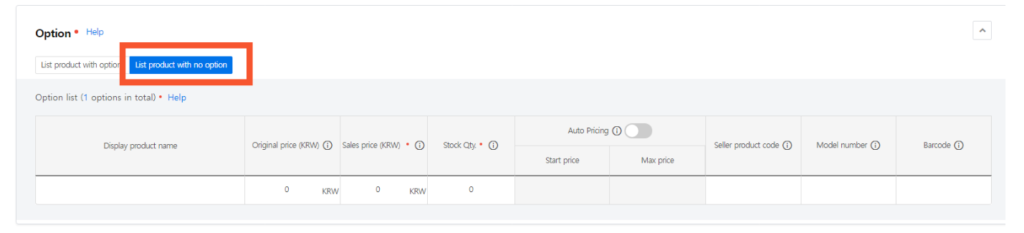
Listing a product with multiple options is slightly different. Select “List a product with multiple options” if the product to be registered has 2 or more options. You can configure the options as needed.
- Select the number of option names: Include the product sales information such as color, size, quantity, and weight. You can select 1 to 3 option names.
- Select option names: When a category is selected, “Recommended option names” will be activated, and sellers can then list it.
- Enter option value: Enter the specific options, such as black, white, or red, that customers can select, separated by commas (,).
- Lastly, click “Apply to option list” to create a list of options, where sellers can enter the sales prices and stock quantity.
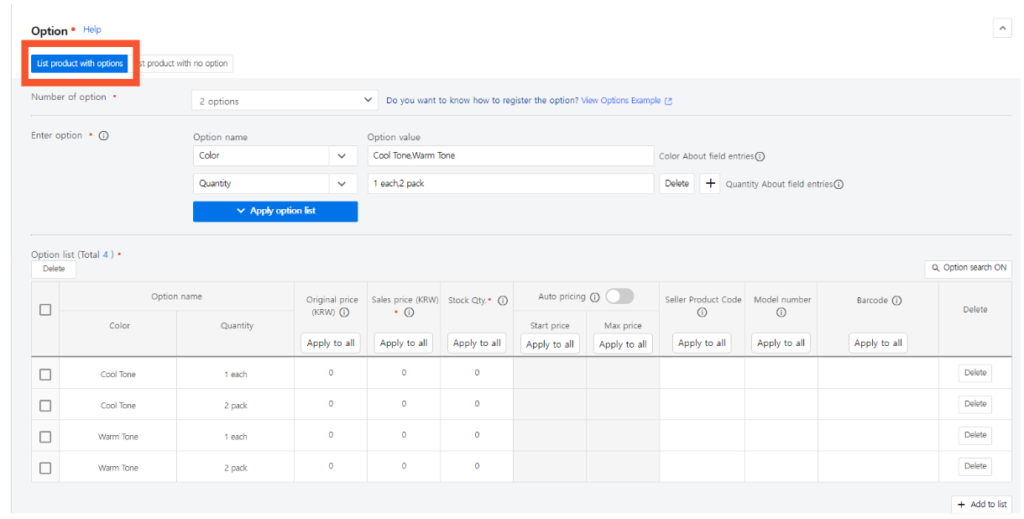
To enter product options:
- You can apply and edit the options information of multiple entries in bulk by clicking “Apply to all” for the items to modify, entering the data, and clicking “Save.” The data you modify will be applied to all.
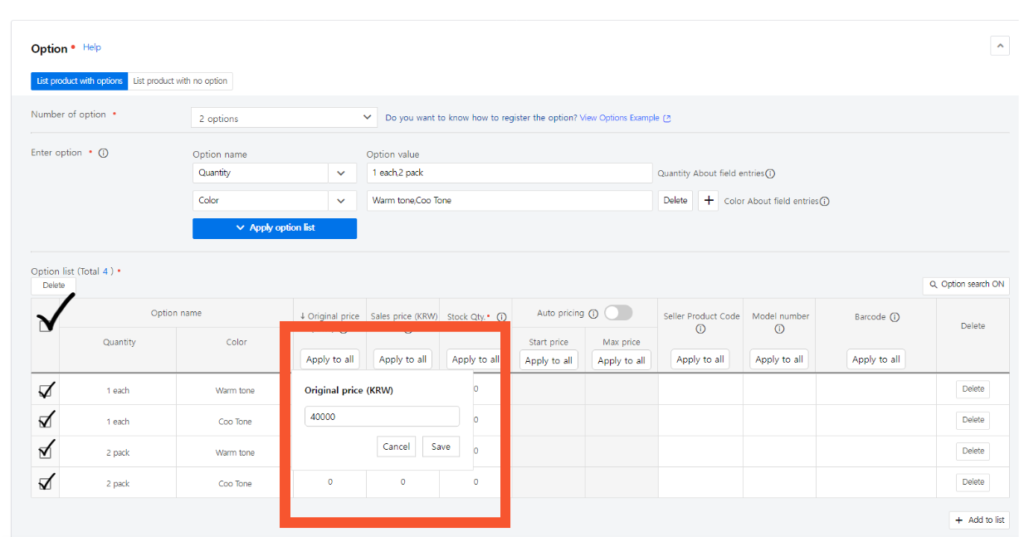
- Add options by adding a list. There are two ways to add an option. Enter the values of the option separated by a comma (,) and click “Apply to option list”. You can also click “+ Add a list“ to enable the blank fields where you can manually enter the option values.
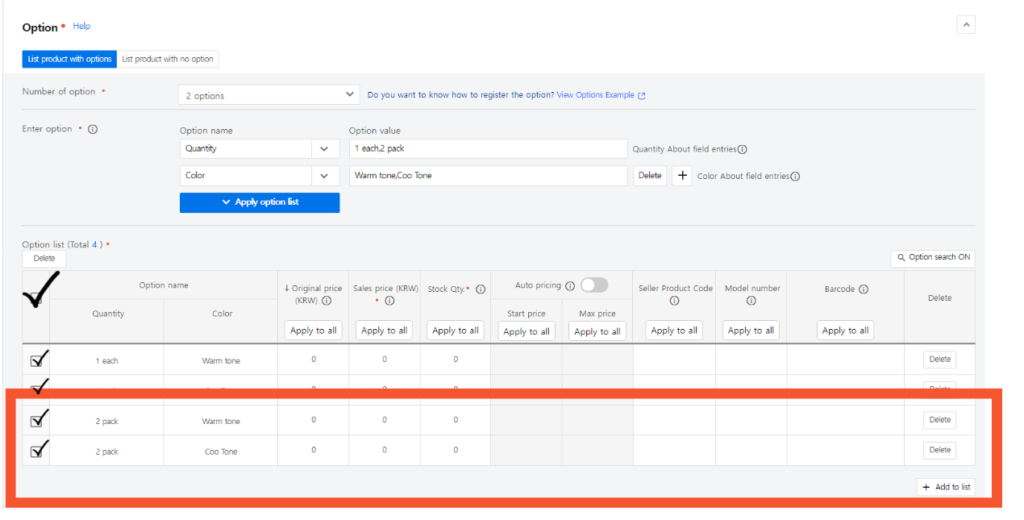
- Delete options by clicking “Delete” to delete an option that you do not want. You cannot delete options once they are approved. Change the sales status to “Suspended,” if you do not wish to sell the product.

For more information on the listing process, see our articles here: Seller University—Coupang Marketplace.



