Want to boost your sales? Set up discount coupons on Coupang! At Coupang, there are two types of coupons – instant and downloadable. Instant coupons apply directly to the products. Downloadable coupons, on the other hand, apply when the total order amount reaches the amount set by the seller. Customers may download the coupons themselves.
Instant Coupons
Instant coupons enable sellers to apply discount coupons to the products they want directly. The monthly budget is set without a contract, and costs are deducted in settlement. You can freely set the budget, product, and period you want. “Instant discount-applied prices” are exposed to customers, which can greatly impact sales.
Downloadable Coupons
A downloadable coupon can be used when the total order amount of coupon-applied items reaches the amount set by the seller. Customers can download the coupon themselves. “Coupon discount” will be displayed for products that have the downloadable coupon attached. On the product detail page, a banner that directs users to a page that shows only coupon discount products will be created.
Creating a Discount Coupon
In order to create coupons and add products, go to “Promotion Management,” select “Manage Discount Coupons,” and click “Create a Discount Coupon.”
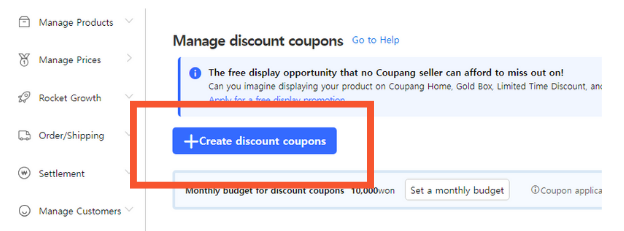
Select “Instant Discount Coupon” or “Downloadable Coupon” from Coupon Type in the pop-up window. Here, you will be inputting the following information:
- Coupon Name: Input a name that is easy to manage. It’s not exposed to Customers.
- Coupon Expiration Date: Set the period of time when Customers can use coupons.
- Discount method: Choose between fixed rate, fixed amount by quantity, and fixed amount discount.
- Fixed-rate discount: Apply the discount rate you set to the total purchase amount.
- Fixed amount discount by quantity: Apply discount amount per quantity purchased by customers.
- Fixed amount discount: Deduct the discount amount set from the total amount.
Next, set the products to which coupons are applied by directly inputting Option ID or uploading an Excel file. When the products are set, click the “Apply Discount Coupon” button.
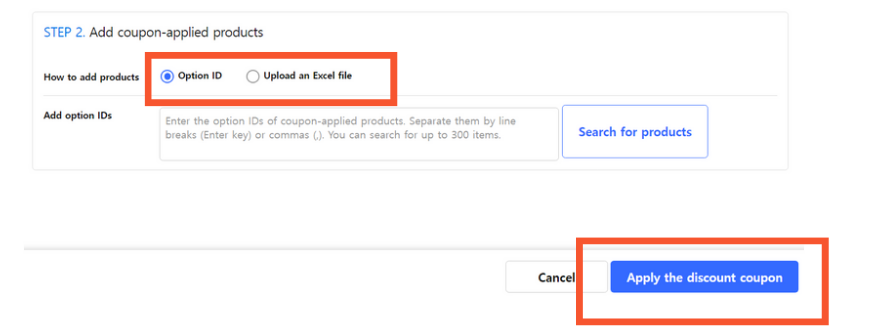
Check the results of the coupon application in the “List of Requests” tab. If there are products that failed in the coupon application, please create a coupon again after solving the cause of failure.
Setting a Discount Coupon Budget
Go to WING, click “Promotion Management,” then “Manage Discount Coupons,” and click the “Set monthly budget” button. You can also set the budget directly in the window pop-up when accessing the menu for the first time. Once you input the budget amount, click the “Save” or “Confirm” button. You can check the amount set in “Discount Coupon Monthly Budget.”
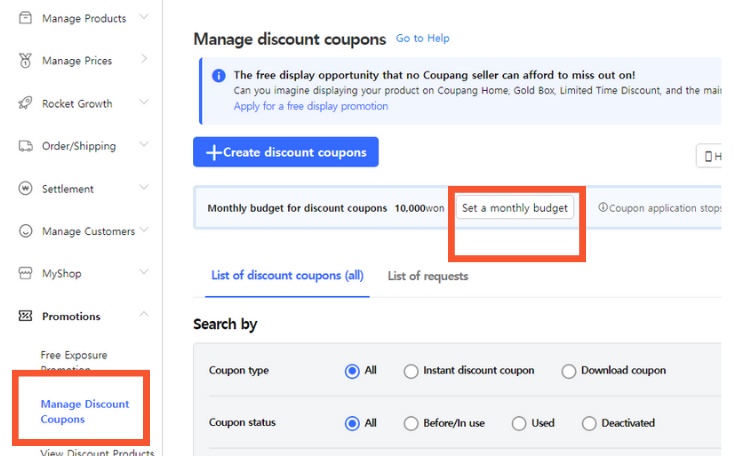
For a guide on both Downloadable Coupons and Instant Coupons, take a look below:
For more information on other ways to boost traffic to your storefront, navigate to Seller University: Seller University – Coupang Marketplace



