How do I set up product ads on Coupang? First, go to WING. In the menu on the left-hand side, click “Ads Center”. Then, select “Create an Ad”. Make sure to choose your campaign objective and campaign operation method based on the type of ad you want to run.
Step 1
First, you are going to click “Create an ad” and select your campaign objective based on your goals.
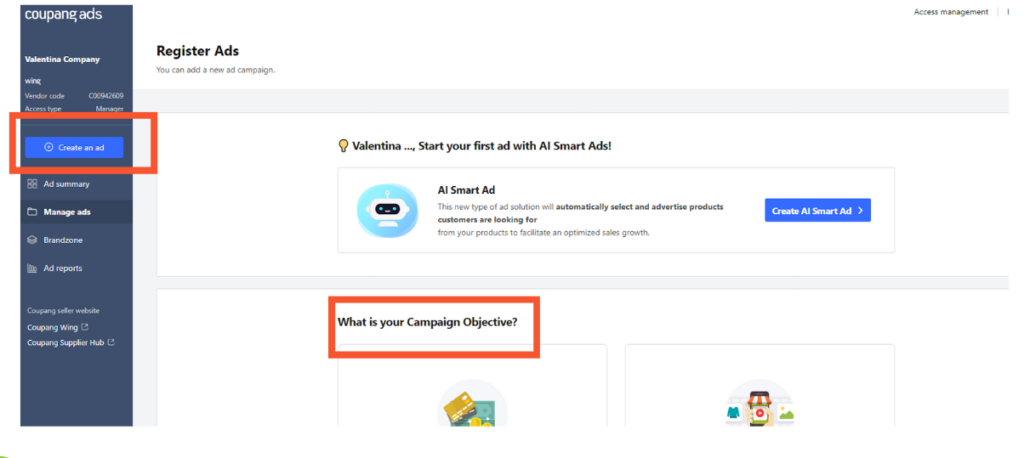
Step 2
Next, you will input your campaign name, daily budget, and running period. We recommend setting the running period to “No End Date.” Once created, the product ad can be paused or suspended.
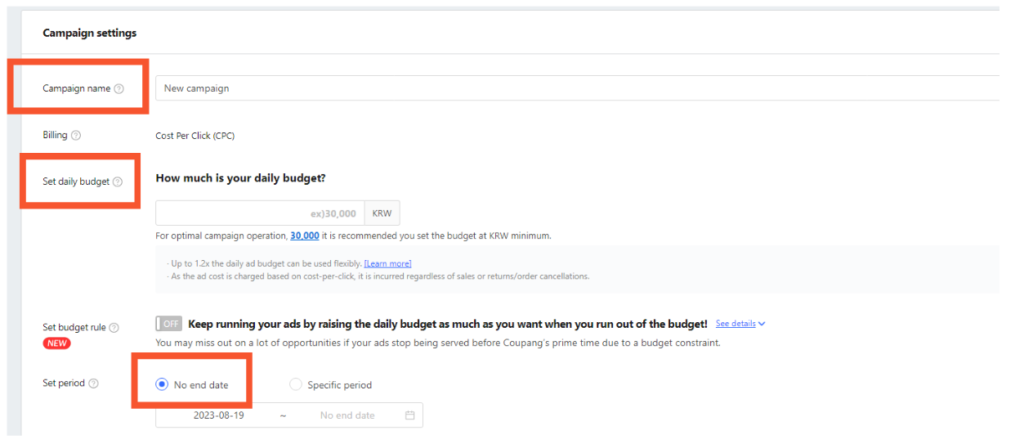
Step 3
Afterward, specify the products you would like included in your campaign. You can either manually select the products or have AI Smart Ad automatically select the products.
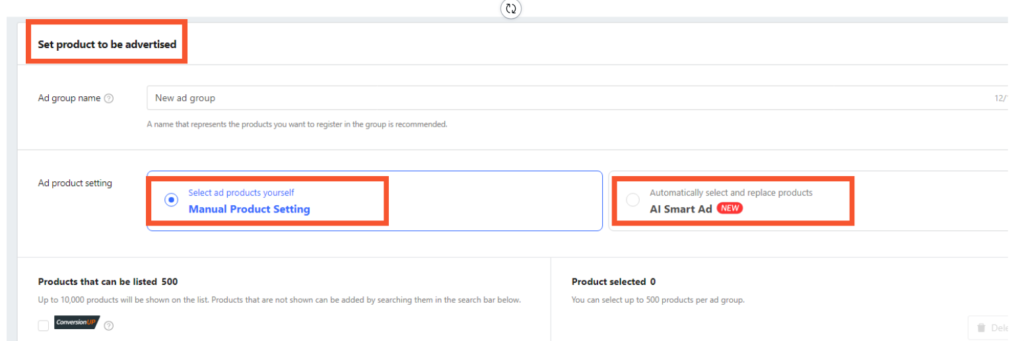
Step 4
Once you have specified which products you want in your product ads, choose the ad operation method. Choose auto-bidding if you want keywords; bid prices will be adjusted automatically. If you would prefer to be selected by you, choose manual bidding.
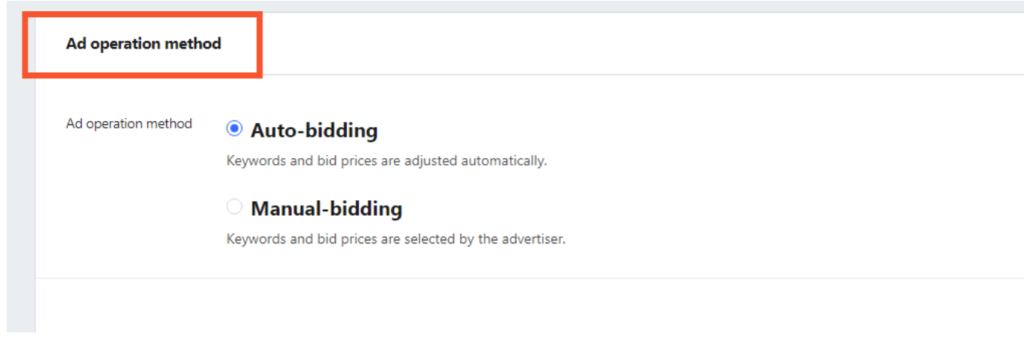
Step 5
Next, set your target ROAS. If you are confused about how to do this, watch the video linked in the upper right-hand corner of the “Set Target ROAS” section.
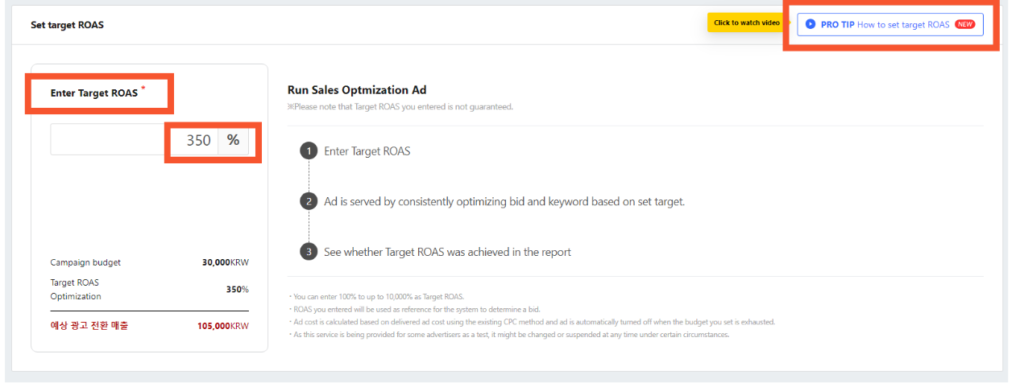
Step 6
The last step to setting up ads is setting up detailed settings. Sellers can expand ads to external channels outside of Coupang and can exclude keywords. Once you have established these additional settings, you have completed the ad setup process! There is one function in the Detailed Setting, named “Discount Coupon”, that allows Coupang’s algorithm to automatically discover products that can boost sales opportunities with a “discount coupon” and issue a coupon for those products. The coupon cost is 100% funded by Coupang, and there is no additional cost to pay by the advertiser. This feature can help sellers’ product prices to be more competitive, which can help to become the item winner. We highly recommend advertisers turn on this feature!
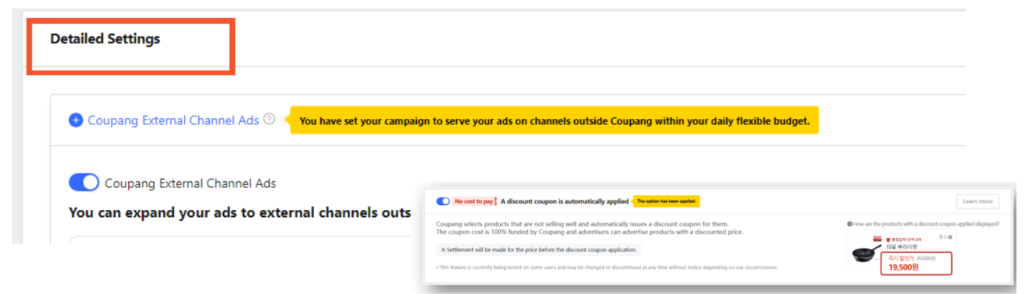
For more information on Product Ads, please take a look at:
Coupang Product Ads – Coupang Marketplace.



